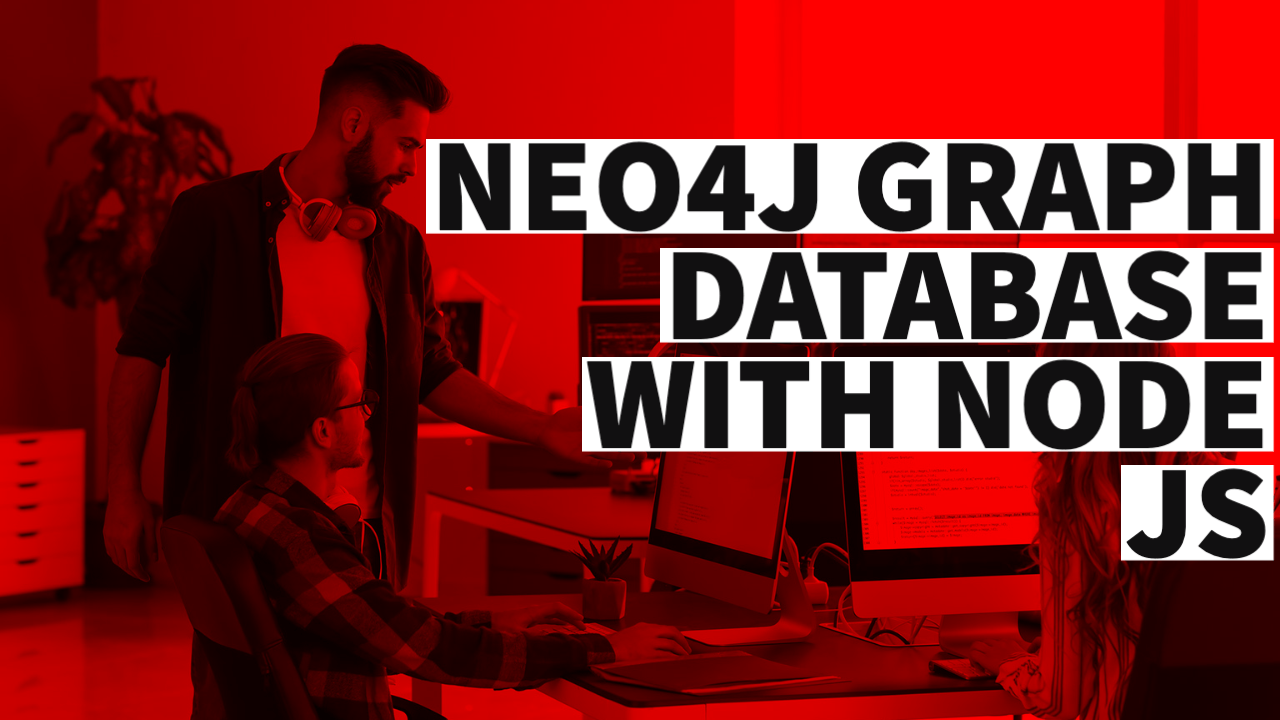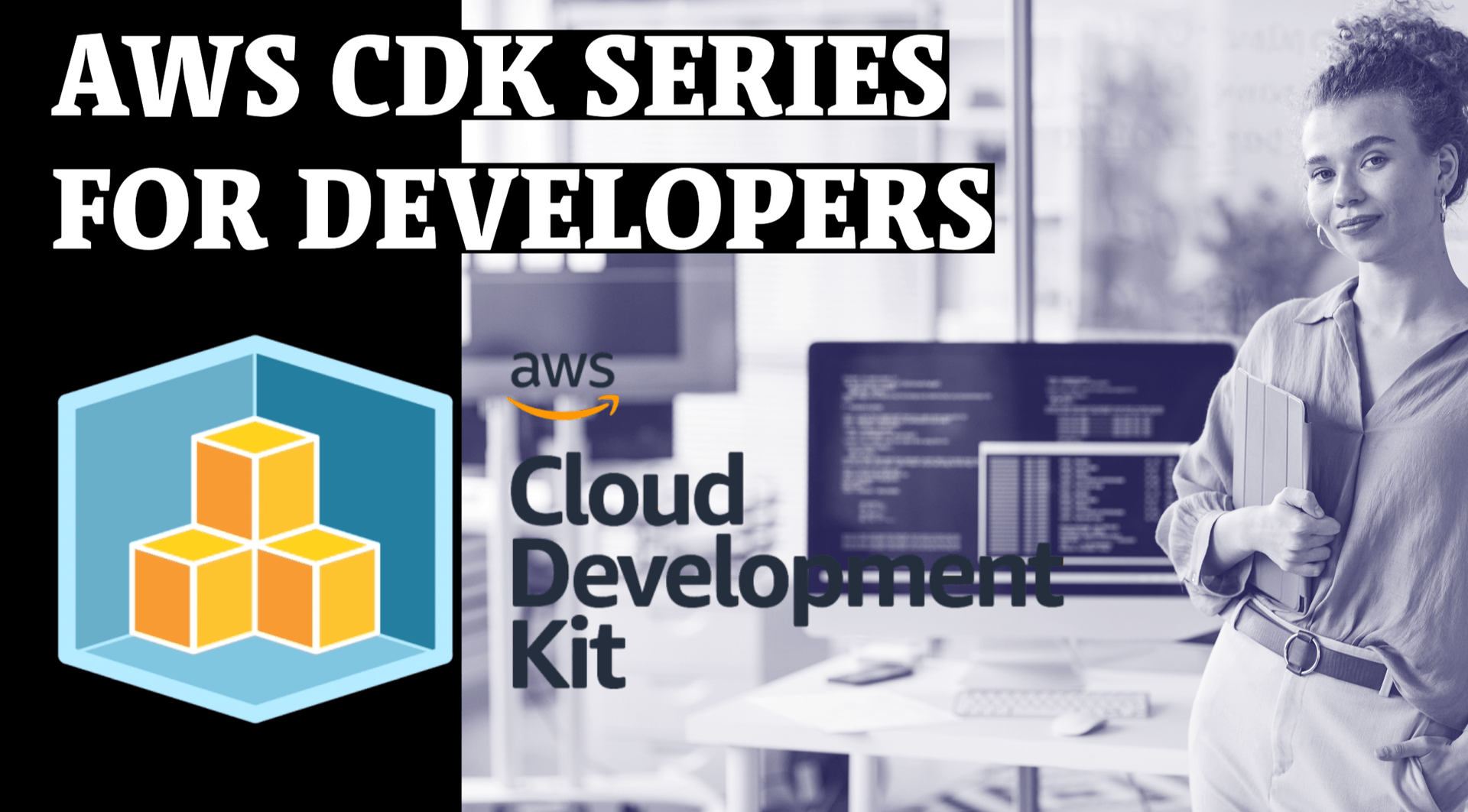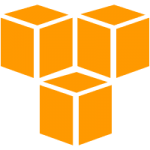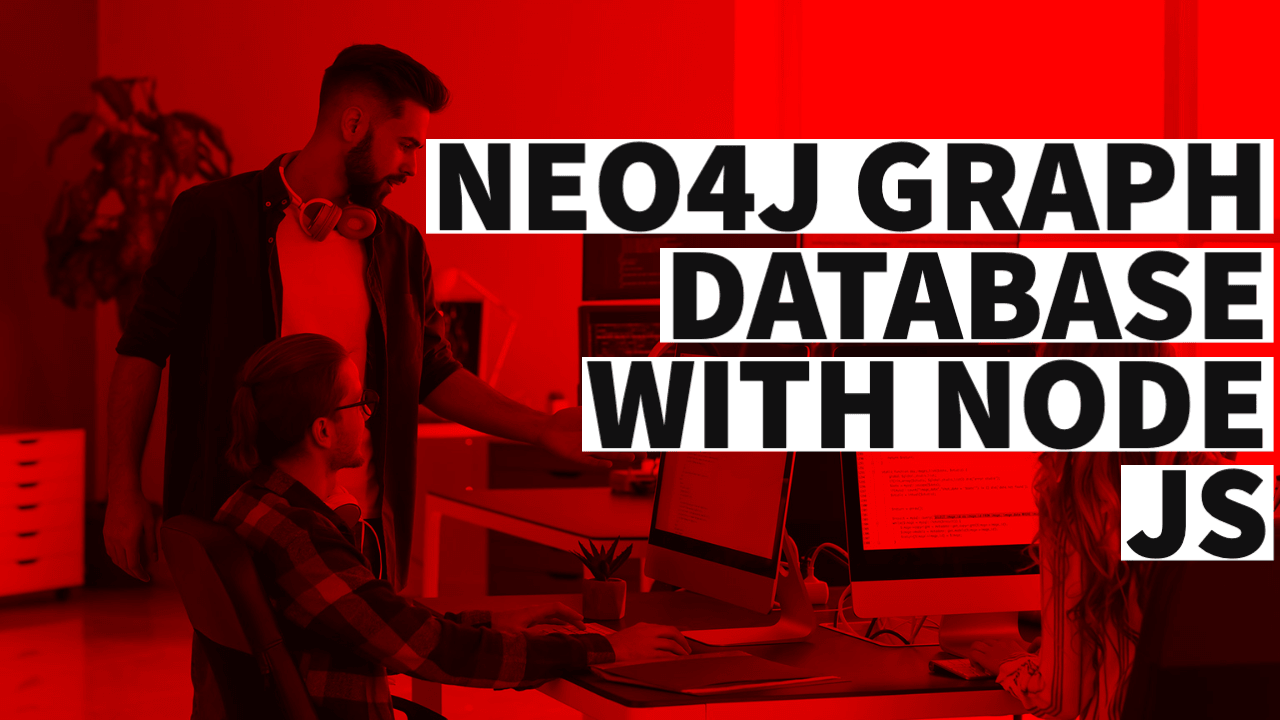
what is AWS SDK
The AWS SDK (Software Development Kit) is a collection of software tools, libraries, and APIs (Application Programming Interfaces) provided by Amazon Web Services (AWS) to help developers build applications that interact with AWS services. The SDK provides a convenient and consistent way to access and manage AWS resources programmatically.
Here’s how the AWS SDK works:
-
API Abstraction: The AWS SDK abstracts the low-level details of interacting with AWS services, such as handling authentication, request signing, and network communication. It provides a high-level API that encapsulates the underlying complexity, making it easier for developers to work with AWS services.
-
Programming Language Support: The AWS SDK is available for multiple programming languages, including JavaScript/Node.js, Java, Python, Ruby, .NET, Go, and more. Each SDK is designed to be idiomatic for the respective language, providing language-specific conventions and best practices.
-
Service Clients: The SDK includes service-specific clients that represent individual AWS services. For example, there are clients for Amazon S3, Amazon DynamoDB, Amazon EC2, AWS Lambda, and many more. These clients provide methods and functions to interact with the respective services, allowing you to perform actions like reading from or writing to a database, creating virtual machines, uploading files, and more.
-
Configuration and Credentials: To use the AWS SDK, you need to configure your AWS credentials, including an access key ID and secret access key. These credentials are used to authenticate your requests to AWS services. The SDK provides various ways to configure credentials, such as environment variables, configuration files, or programmatically setting them in your code.
-
Error Handling and Retry Logic: The AWS SDK handles common errors and exceptions that can occur during interactions with AWS services. It provides built-in mechanisms for retrying requests, managing exponential backoff, and handling error responses from the services.
-
Additional Features: The AWS SDK offers additional features, such as support for managing AWS resource lifecycle, monitoring and logging, encryption, and more. It also integrates with other AWS services, such as AWS CloudFormation and AWS Identity and Access Management (IAM), to provide seamless interaction and management of your AWS resources.
By using the AWS SDK, developers can build applications that leverage the full range of capabilities provided by AWS services without having to write all the underlying infrastructure and integration code themselves. The SDK simplifies the process of interacting with AWS services, reduces development time, and allows developers to focus on their application logic.
How to access AWS services using the Node.js AWS SDK
- Install the AWS SDK for Node.js: Open your Node.js project and run the following command to install the AWS SDK package:
npm install aws-sdk- Set up AWS Credentials: You’ll need your AWS access key ID and secret access key to authenticate your requests. You can obtain these credentials from the AWS Management Console. Once you have them, you can configure the AWS SDK by setting environment variables, creating a shared credentials file, or providing the credentials directly in your code. For simplicity, let’s use the AWS access key ID and secret access key directly in the code:
const AWS = require('aws-sdk');
AWS.config.update({
accessKeyId: 'YOUR_ACCESS_KEY_ID',
secretAccessKey: 'YOUR_SECRET_ACCESS_KEY',
});- Access AWS services: Here are examples of how to access two popular AWS services, Amazon Simple Queue Service (SQS) and Amazon Simple Notification Service (SNS), using the Node.js AWS SDK:
- SQS Example (Sending a message):
const AWS = require('aws-sdk');
AWS.config.update({
accessKeyId: 'YOUR_ACCESS_KEY_ID',
secretAccessKey: 'YOUR_SECRET_ACCESS_KEY',
});
const sqs = new AWS.SQS({ region: 'us-west-2' });
const params = {
MessageBody: 'Hello from Node.js AWS SDK!',
QueueUrl: 'YOUR_SQS_QUEUE_URL',
};
sqs.sendMessage(params, (err, data) => {
if (err) {
console.log('Error', err);
} else {
console.log('Message sent', data.MessageId);
}
});- SNS Example (Publishing a message):
const AWS = require('aws-sdk');
AWS.config.update({
accessKeyId: 'YOUR_ACCESS_KEY_ID',
secretAccessKey: 'YOUR_SECRET_ACCESS_KEY',
});
const sns = new AWS.SNS({ region: 'us-west-2' });
const params = {
Message: 'Hello from Node.js AWS SDK!',
TopicArn: 'YOUR_SNS_TOPIC_ARN',
};
sns.publish(params, (err, data) => {
if (err) {
console.log('Error', err);
} else {
console.log('Message published', data.MessageId);
}
});In these examples, make sure to replace 'YOUR_ACCESS_KEY_ID', 'YOUR_SECRET_ACCESS_KEY', 'YOUR_SQS_QUEUE_URL', and 'YOUR_SNS_TOPIC_ARN' with your actual values.
These code snippets demonstrate the basic usage of the AWS SDK for Node.js to access AWS services. You can refer to the AWS SDK documentation for Node.js for more advanced operations and configurations for different AWS services.
Another example accessing dynamo DB using aws sdk
To connect to DynamoDB using the AWS SDK, you can follow these steps:
-
Install the AWS SDK for your programming language: The AWS SDK is available for various programming languages, such as JavaScript/Node.js, Java, Python, Ruby, .NET, and more. Install the SDK appropriate for your chosen language by following the installation instructions provided in the AWS SDK documentation.
-
Set up AWS Credentials: You’ll need your AWS access key ID and secret access key to authenticate your requests to DynamoDB. Ensure that you have the necessary credentials set up to connect to AWS services. You can configure the credentials using environment variables, configuration files, or programmatically in your code. Refer to the AWS SDK documentation for instructions on configuring credentials specific to your chosen programming language.
-
Import the necessary modules or packages: In your code, import or include the required modules or packages from the AWS SDK to work with DynamoDB. The specific module or package names may vary depending on the programming language you are using. For example, in Node.js, you would typically import the
aws-sdkpackage. -
Create an instance of the DynamoDB client: Instantiate a client object for DynamoDB using the appropriate class or constructor provided by the AWS SDK. This client object allows you to interact with DynamoDB services. Pass any required configuration options, such as the AWS region, during client instantiation.
-
Use the client to perform operations on DynamoDB: Once you have the client object, you can use it to perform various operations on DynamoDB, such as creating tables, reading and writing data, querying, scanning, and more. The specific methods and functions available for interacting with DynamoDB depend on the programming language and the AWS SDK you are using.
Here’s a simple example in Node.js using the AWS SDK to connect to DynamoDB and perform a basic operation, such as getting an item from a table:
const AWS = require('aws-sdk');
AWS.config.update({
accessKeyId: 'YOUR_ACCESS_KEY_ID',
secretAccessKey: 'YOUR_SECRET_ACCESS_KEY',
region: 'us-west-2', // Replace with your desired region
});
const dynamodb = new AWS.DynamoDB();
const params = {
TableName: 'YOUR_TABLE_NAME',
Key: {
id: { S: 'ITEM_ID' },
},
};
dynamodb.getItem(params, (err, data) => {
if (err) {
console.log('Error', err);
} else {
console.log('Item', data.Item);
}
});Make sure to replace 'YOUR_ACCESS_KEY_ID', 'YOUR_SECRET_ACCESS_KEY', 'us-west-2', 'YOUR_TABLE_NAME', and 'ITEM_ID' with your actual values.
This example demonstrates connecting to DynamoDB using the AWS SDK for Node.js and performing the getItem operation to retrieve an item from a table. Refer to the AWS SDK documentation and DynamoDB API reference for more information on available operations and how to use them in your chosen programming language.